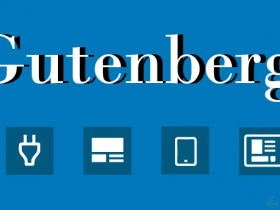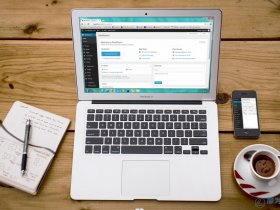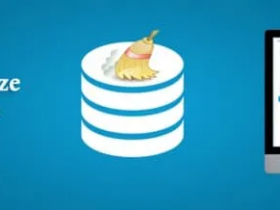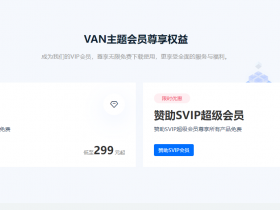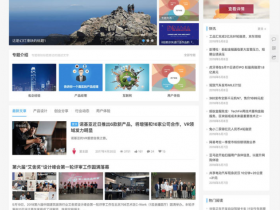教程
1、在header.php中添加下面的代码,或者也可以单独写进一个js文件中然后在header.php中引入也可以。我是引入的。
<script type=\"text/javascript\">
jQuery(document).ready(function(jQuery) {
jQuery(\'.collapseButton\').click(function() {
jQuery(this).parent().parent().find(\'.xContent\').slideToggle(\'slow\');
});
});
</script>
2、在function.php中加入下面的代码:
//展开收缩功能
function xcollapse($atts, $content = null){
extract(shortcode_atts(array(\"title\"=>\"\"),$atts));
return \'<div style=\"margin: 0.5em 0;\">
<div class=\"xControl\">
<span class=\"xTitle\">\'.$title.\'</span>
<a href=\"javascript:void(0)\" class=\"collapseButton xButton\">展开/收缩</a>
<div style=\"clear: both;\"></div>
</div>
<div class=\"xContent\" style=\"display: none;\">\'.$content.\'</div>
</div>\';
}
add_shortcode(\'collapse\', \'xcollapse\');
3、可以优化一下代码,因为默认是靠左的,不好看,我们让他往中间一点显示,具体的距离可以自行调整。当然这一步忽略也是可以的。 在diy.css中添加以下代码:
.xControl {
padding-left: 32px;
}
4.下面就可以在文章中通过插入短代码
[collapse title=”标题”]需点击展开的内容[/collapse]
来使用此功能了。其中title是指添加一些提示内容,当然也可以省略title不写。
这样一来,一方面可以优化WordPress主题内容页面的加载速度,另一方面可以有效提升用户体验。
继续阅读